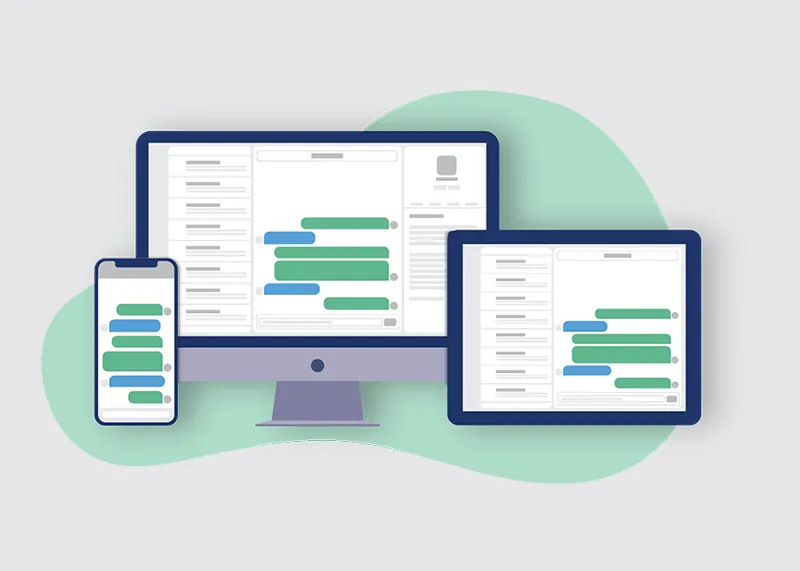Did you know that text open rates are approximately 98%, compared with just 20% for emails? That statistic alone shows it makes texting a lot of sense for companies but texting from phones is time-consuming and error-prone.
However, solutions are available that make it much easier for you to send a text to mobile phones by sending them by a computer instead. Using a computer to send texts not only makes the task more straightforward, but it also offers other advantages such as easier organization and record keeping.
We’ve created this brief guide to some of the easiest ways to send texts from your computer.
Sending Texts by Email
We already send messages to other people by email, so it makes sense that you should also be able to send texts by email. Not only is it possible, but it’s also very easy.
To send a text by email, you will need two critical pieces of information:
- The recipient’s phone number (obviously!)
- The recipient’s wireless provider carrier domain (gateway address)
The wireless provider’s carrier domain is just like a website address that they’ve provided pretty much to allow people to text by email.
To use this method, add the recipient’s phone number to the address bar of your email client (Gmail, Outlook, etc.), followed by the carrier domain.
Then, type your message in the same place you would if you were sending a standard email and once you’re done – press send. It’s as simple as that. It’s probably a good idea to send one to yourself first to ensure you’ve not missed anything, but there’s really not much else needed to set up the service.
Cingular: @cingularme.com
Alltel: @message.alltel.com
Nextel: @messaging.nextel.com
Sprint: @messaging.sprintpcs.com
CellularOne: @mobile.celloneusa.com
Omnipoint: @omnipointpcs.com
Qwest: @qwestmp.com
T-Mobile: @tmomail.net
AT&T: @txt.att.net
Virgin Mobile: @vmobl.com
Text Using Apple's iMessage
If you use a MacBook Air or MacBook Pro, you’ll have access to Apple’s iMessage app.
All you need to do is open the iMessage app, type in the Apple ID or phone number of the person you want to message, write your message, and send it. The iMessage App will allow you to send texts to all phones and receive messages through your Apple ID or phone number.
Use the Windows App
Windows users get access to a free app from Microsoft called ‘Your Phone Companion’ that lets you send and receive texts. The app can be downloaded from the Google Play store, here.
- Install and then open the app.
- The app will walk you through the procedure of connecting your phone.
- Once connected, you are free to send and receive messages while also having access to your existing messages.
Although this app is handy for sending texts comprised of text only, you cannot send or receive images or other media with it. However, the app will allow you to access pictures on your phone, albeit without the ability to send them.
Texting with Google Voice
Google Voice lets you use your computer as though it was a mobile device. It even gives you your own phone number for people to contact you on. You can call and text people just as you would with a mobile, and other people can call and text you.
You will need a Google Voice account, which is free to set up. When you have an account ready, open the app on your computer and go to the messages tab.
With the messages tab open, click on ‘send a message’ located at the top of the screen. All you need to do is enter the recipient’s phone number, type the message in the area provided, send, and you’re done. It couldn’t be much simpler.
Use a free SMS website
SMS websites are made for sending texts from computers. They are free to use, but this comes with the drawback of the pages being laden with ads, although this is a minor inconvenience for free access to a convenient service.
SMS websites tend not to be particularly well designed because they are mostly made to make money from ads rather than for providing a quality service. After all, such websites only tend to be used once in emergencies anyway. There’s also the risk that your phone number will be sold to marketing companies, so there’s a chance of you and/or your recipient being bombarded by spam shortly afterwards.
However, if you’re in a bit of a sticky situation after having lost your phone, a free SMS website could be the answer to your prayers.
Use Android’s Messages for Web App
Android’s ‘Messages for Web’ app is another option available to people who have an Android phone. The app is web-based, although you can also download the app onto your computer.
To use the app, you will first need to check on your phone that you have Android Messages set as your default texting app.
You can open the Messages for Web app on your browser by going to: https://messages.google.com/.
From there, click on ‘Messages for web’ in the top right-hand corner. You can also download the app from the same screen.
When you click on ‘Messages for web’, you will need to scan the QR code that shows on the screen.
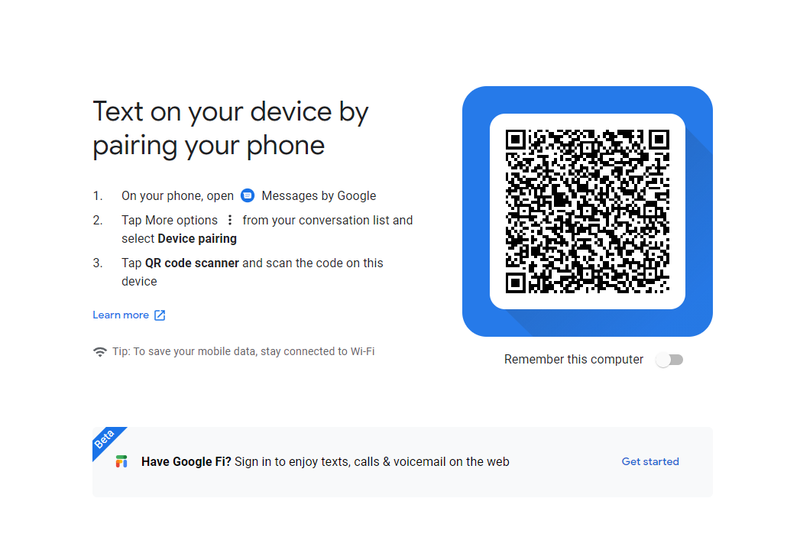
Note that you should make sure ‘remember this computer’ before scanning the code so you won’t have to pair your devices every time you use the app.
If the app isn’t working, make sure you’re using a compatible browser, which includes Chrome, Firefox, Microsoft Edge, Mozilla, and Safari. Also, make sure that your phone is switched on and has a signal before using the service.
Use Your Wireless Carrier’s Website
Some carriers provide an online portal that lets their customers send texts from a computer. Big names like AT&T, Verizon, and T-Mobile offer the service, and it’s easy to find out if your carrier provides the service also.
If your carrier does provide the service, then it will be accessible through their website. The layout will obviously differ from provider to provider, but you should find the service available in your user account. Some providers also offer a free downloadable app to simplify the process while also offering a selection of valuable features.
Sending Texts through TxtSquad
Depending on your requirements, the best option of all is to use an online platform like TxtSquad. Such platforms make sending and receiving texts easier and are typically packed with useful functions.
CRM Integration
You can integrate online platforms like TxtSquad with Customer Relationship Management (CRM) platforms like Salesforce. This integration will give you great control over managing your texts and how you interact with your contacts. For example, you can save relevant files on specific contacts that can be retrieved when needed, so agents have all the information they need. You can also tag contacts, and information can be shared among different departments, allowing customers to speak with the right agents. When combined with a CRM, texting can become a powerful customer service and sales tool.
Customer Pipeline Views
TxtSquad helps you to see where your customers are in the pipeline. Do they have questions about products that need to be answered? Maybe there’s a complaint that needs resolving? Or perhaps they are a prospect that’s ready to buy? Getting a better overall view of your pipeline will help your agents work with your customers in an appropriate manner and at the right time.
Reporting
TxtSquad will also give you access to powerful reporting features. The platform can provide management with insights into company performance and provide them with the information they need to make impactful decisions.
Trackable Links
With TxtSquad, agents can give customers trackable links. The software can then monitor the customer’s use of those links, giving marketing, sales, and customer services teams information to help them solve customers’ issues and close deals.
Automated Campaigns
Campaigns can be automated, with automated conversation and scheduled messages ensuring the correct texts are sent to the right people, at the right time.
Analytics
Analytical tools can give powerful insights into your customers, helping you to provide a service that will have them coming back for more business in the future. Such analytics can also give marketing departments feedback, helping them fine-tune their campaigns for a more significant impact.
Summary
If you’re looking for a way to send texts from a computer, you’ll be glad to know there are plenty of options available to you. Of course, which works best for you depends on your needs, and for many people, a basic solution is all they need. Other people will need something more sophisticated with lots of features, and a comprehensive solution like TxtSquad is just what they need.